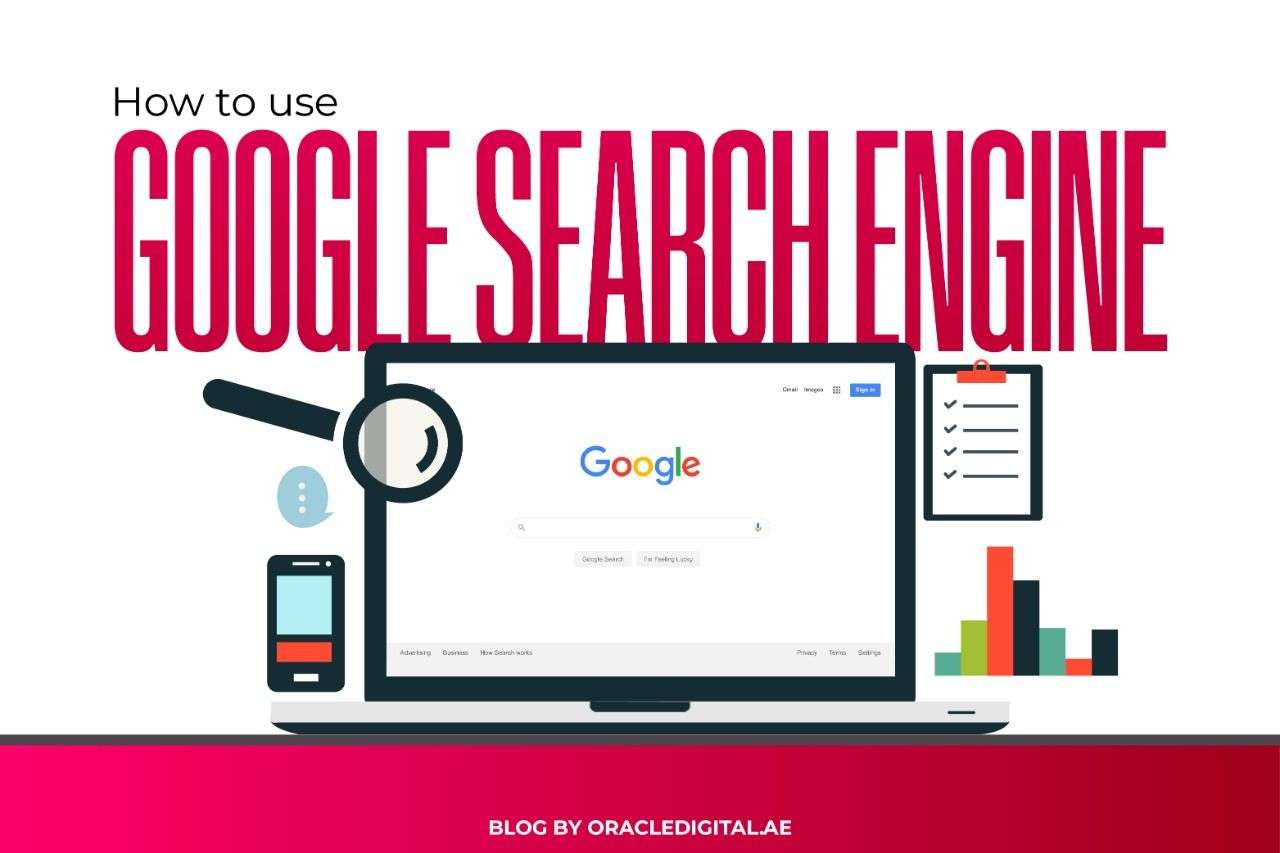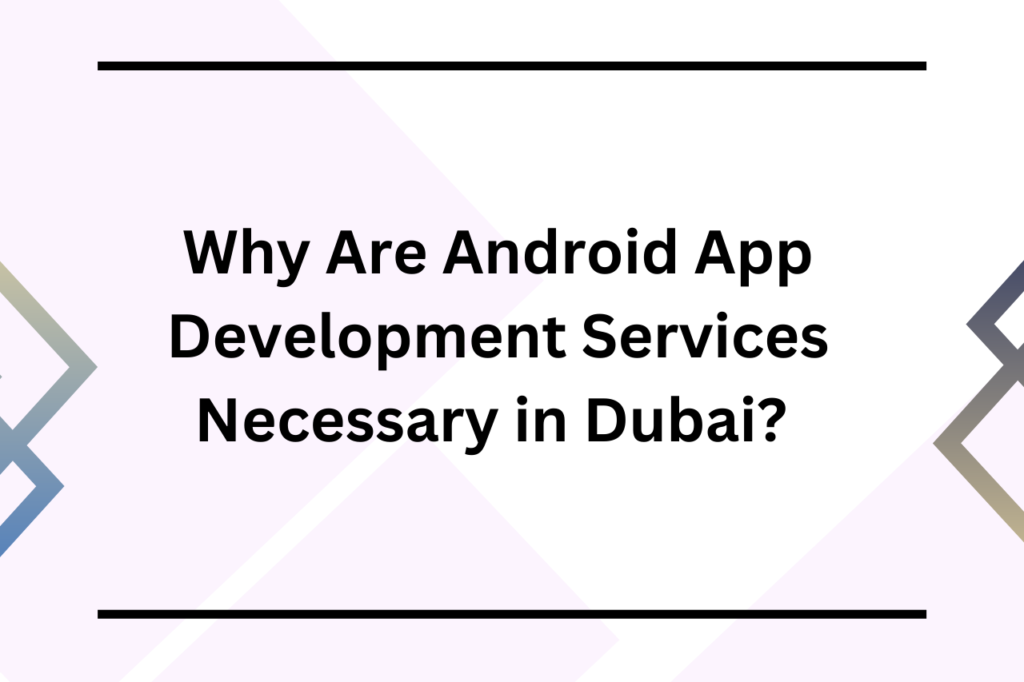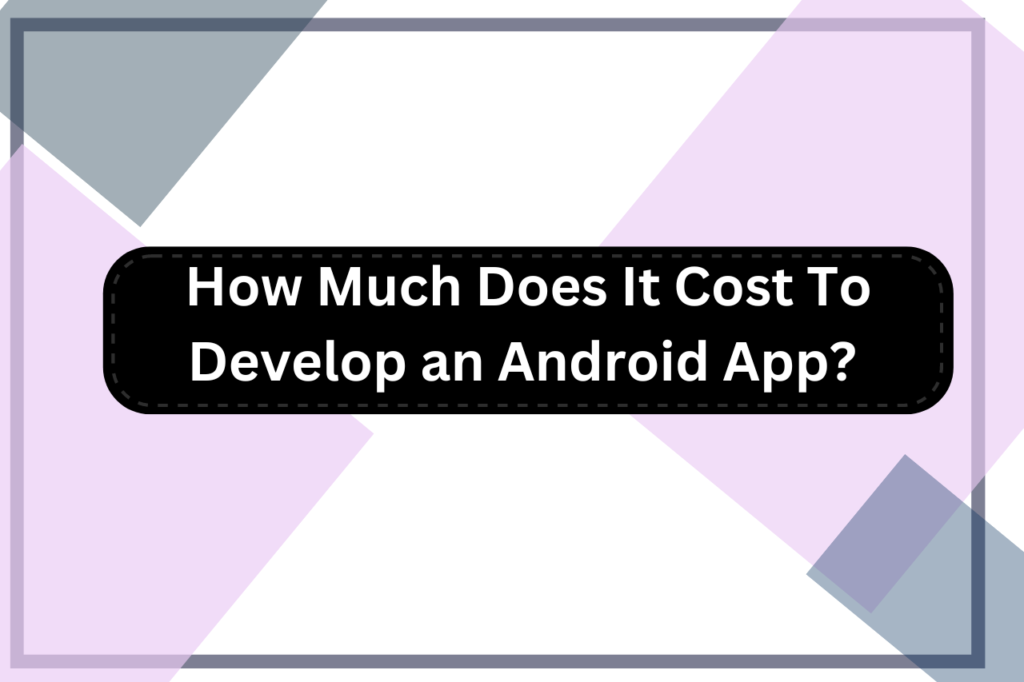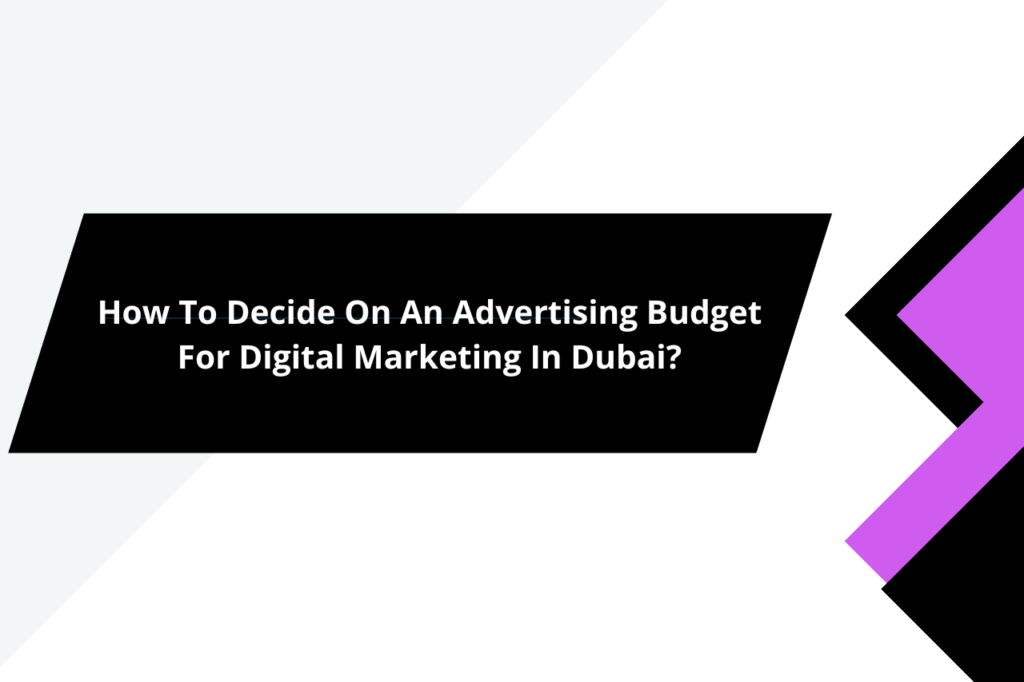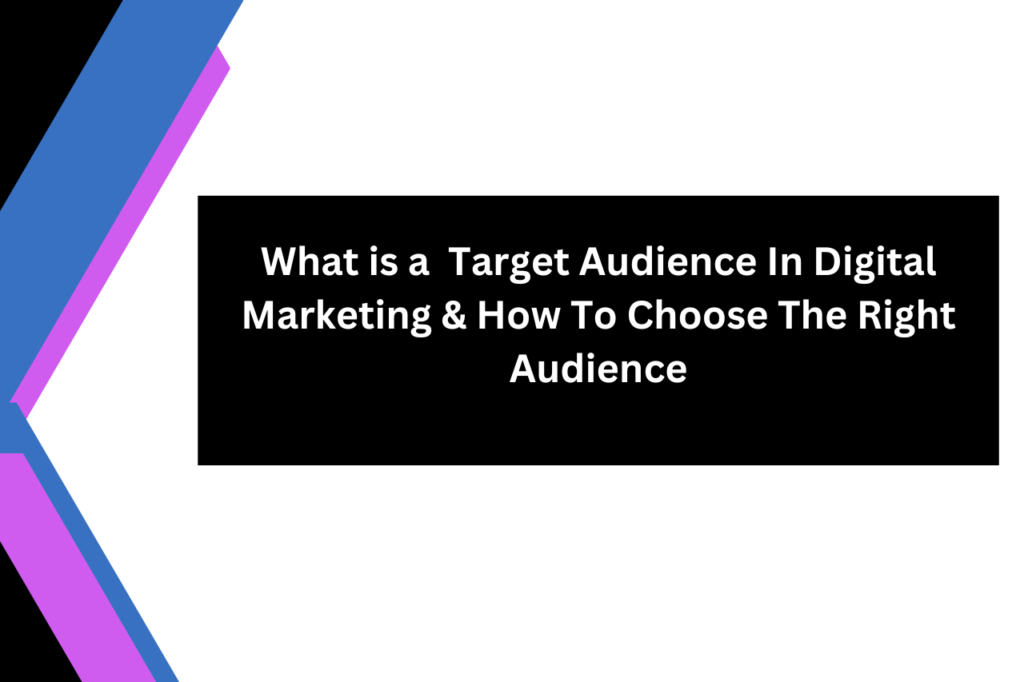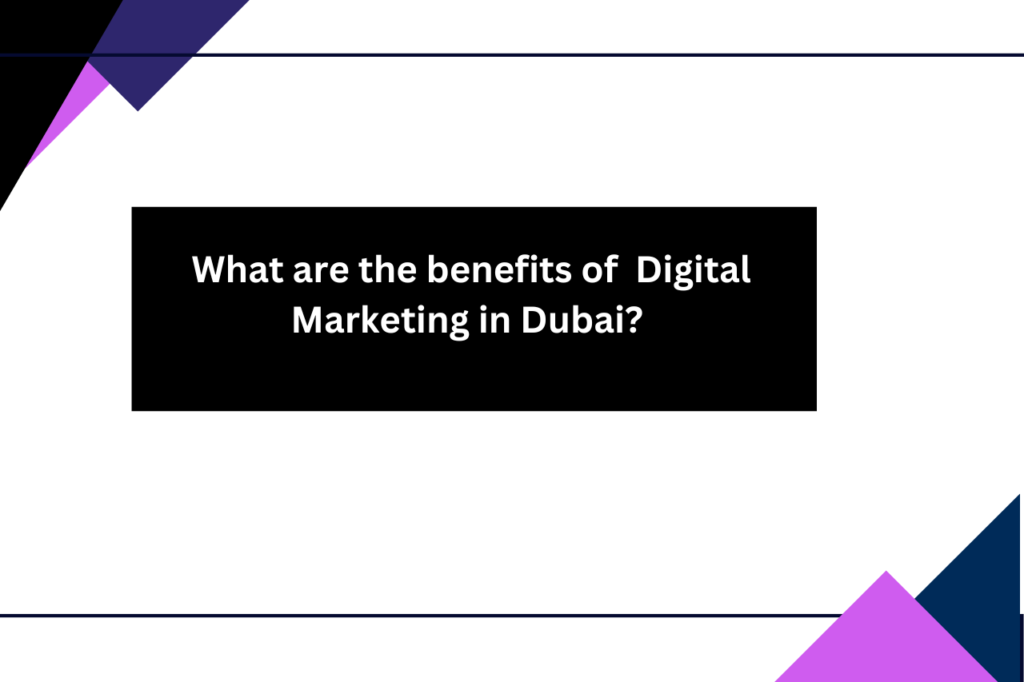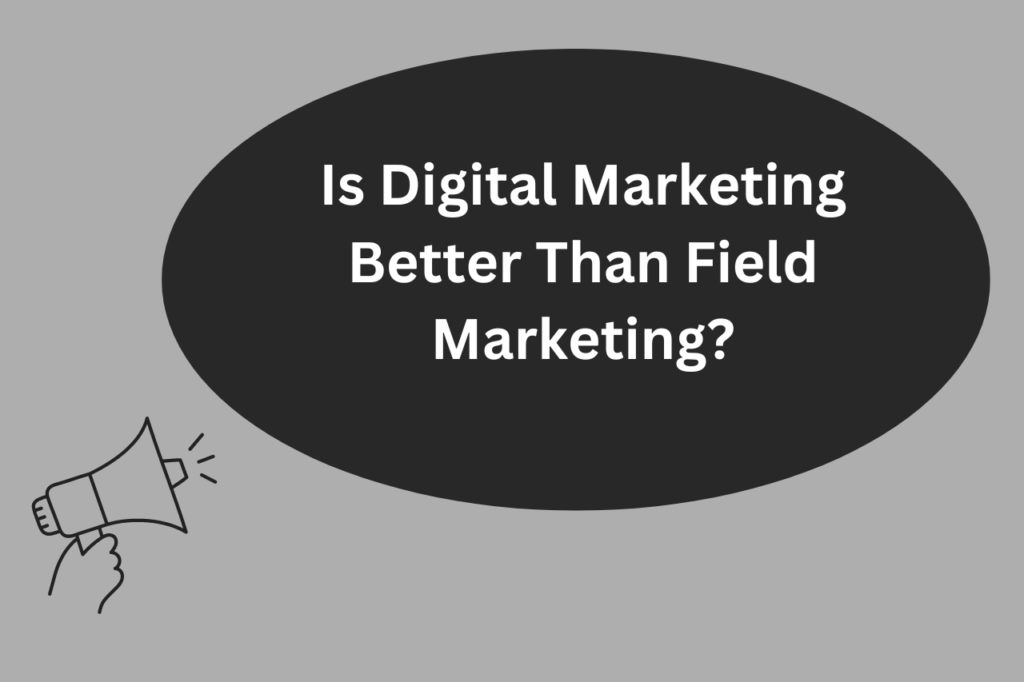Google is one of the finest and top tech giants in the world. The multinational company focuses on several products and services. Larry Page and Sergey Brin founded Google in 1998.
We will talk about the google one’s product which is Google Search Engine.
Google search engine is a powerful and widely used search engine worldwide. It is the most lovable search engine so far. According to Stat Counter, Google has the highest market share of 92.58 percent as of December 2022.
Billions of searches happen on the google search engine. Google is the king of search engines. Google understands user query very well and always give them the right and many solutions for their users.
This is due to their effective algorithms running in the backend and they continuously update those to give their users the best reliable results. Google always gives efficient, reliable and fast results.
For searching effectively on the google search engine, see these steps below:
- Go to google.com:
- Dark mode of Google Search Engine:
- Search through voice:
- Search through image:
- Advanced search option in google search engine:
- Set a specific time for a search:
- I’m Feeling Lucky:
- Refine your google search:
- Tilda (~):
- Quotations (“”):
- The two Dots:
- The minus sign (-):
- The OR operator (OR, |):
- Search file using file type:
- Search related websites using related:
The official browser of google is Google Chrome. If you use other browsers they also have a google search bar where you can search on google.com. Whatever, the browser is you write google.com simply. It will direct to the google search engine.

You can now change the theme of the google search engine and make it dark. You can go to Settings > Appearance > Dark Theme and turn it on.

Google also provides the functionality of doing searches through voice. This is a very powerful feature of the google search engine. Users need to click the small mic and speak their search query. Google will listen and directs you to the search results.

Google also allows user to search through images. A user just need to upload the image and google gives the all possible relevant information in the form of images.

At google.com, go to settings at the right below. And click advanced search options from the menu. In advanced search, you have to give more information related to your query. And you will get the result which is the exact result that you want.

Users also have the option to search their query according to the time constraint. They first search their query on google. Then below the search bar, a Tool option is available. They need to click it. Two small options appear which are any time and all results with the drop-down menu. The user easily selects the time from that and sees their desired results.

Most google user does not use this option. They do not know about too much of it. This option is very useful. I’m feeling the lucky button saves the time of the user. When the user writes a search query and clicks on this button. Google will directly take the user to the top of the first rank page of searches.

You can refine your google search by using several operators. This will help users to get more refined search results. Use these operators during searches given below:
Use it in front of a word to find the search results and also their synonyms.
Use these quotations to get the exact search related to your entered keyword.
Use these two dots between two numbers. You will always get results within that range.
Use the minus sign to exclude the results which you do not want. Like football –cricket. It will give information only related to football.
Use this operator to get separate results of the two or more terms. Like Football OR Cricket. It will give the results of both but in separate links.
If you use a filetype: doc, ppt, pdf. Then, it will give you the search with the specific file type. Like Logo Design filetype: pdf. This will gives the file in pdf form related to logo design.
Use related: before the website domain name. This will gives the list of websites related to that website.
Users can do the mathematical calculation, unit conversions, and start a timer on a google search box. If you write in a small letter or a capital letter, write a wrong spelling or incomplete spelling you will get the result that you want. This is the power of the google search engine. That’s the intelligence of the google search engine.